-
Windows Server 2019 ISO download: https://www.microsoft.com/en-US/evalcenter/evaluate-windows-server-2019?filetype=ISO
-
Windows Server 2016 ISO download: https://www.microsoft.com/en-us/evalcenter/evaluate-windows-server-2016?filetype=ISO
Build USB-stick
选择 启动→写入硬盘映像
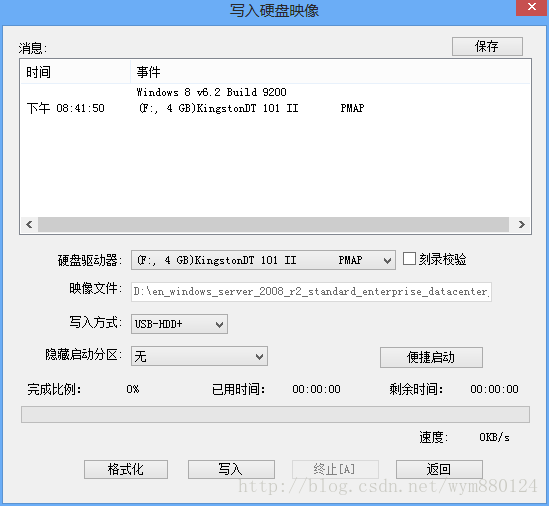
选择 便捷启动→写入新的硬盘主引导记录(MBR)→USB-HDD
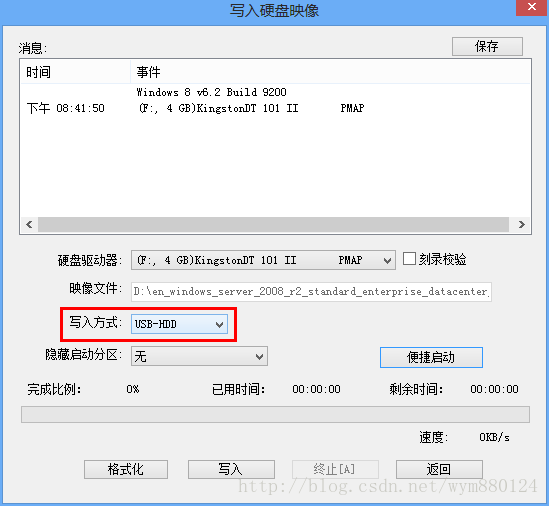
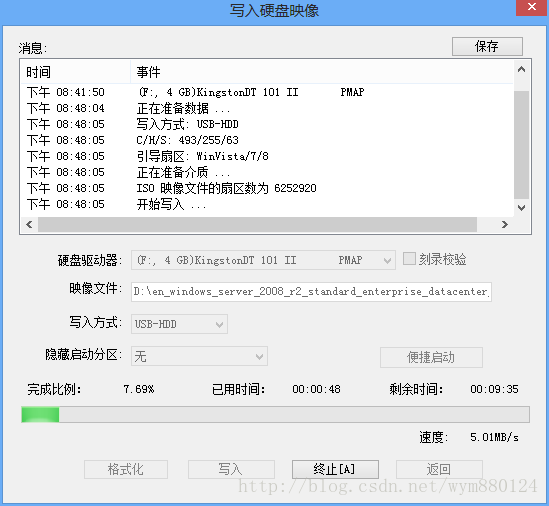
写入完成
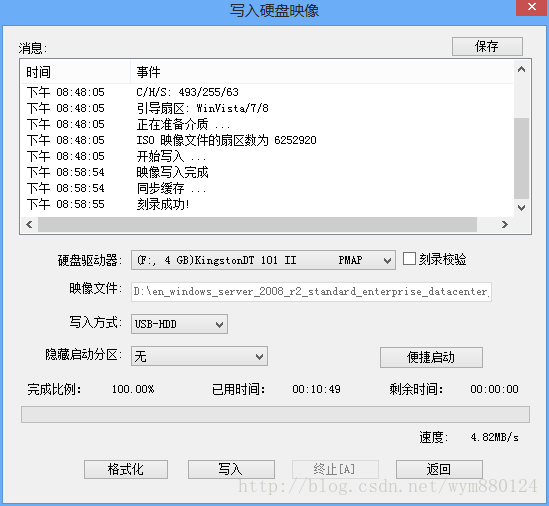
Install
通过UEFI 启动 U 盘,否则进入安装界面后,会出现Windows cannot be installed to this disk. This computer's hardware may not support booting to this disk. Ensure that the disk's controller is enabled in the computer's BIOS menu. 错误。
选择的硬盘必须是 GPT 分区的,如果是MBR分区的,则会出现 Windows cannot be installed to this disk. the selected disk has an MBR partition table. On EFI system, Windows can only be installed to GPT disks。
如果出现这个错误,可以通过Windows Setup 直接将硬盘进行重新初始化(以以 GPT 作为 partition table)。
安装GUI
在启动时,默认情况下,GUI不会被安装。
在命令行提示输入符处,直接输入“PowerShell”,
接下来,输入“Install-WindowsFeature Server-Gui-Shell, Server-Gui-Mgmt-Infra”,以进行安装
重启:shutdown -r -t 0
Troubleshossoting
Windows cannot be installed to this disk. This computer’s hardware may not support booting to this disk. Ensure that the disk’s controller is enabled in the computer’s BIOS menu.
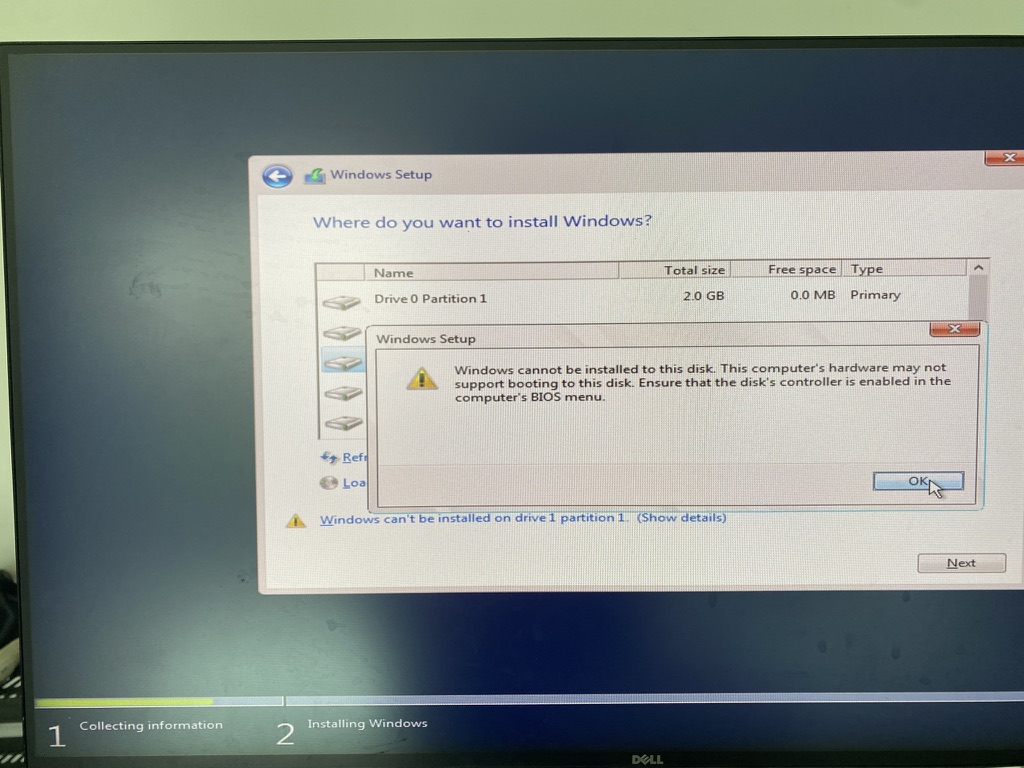
Windows cannot be installed to this disk. the selected disk has an MBR partition table. On EFI system, Windows can only be installed to GPT disks
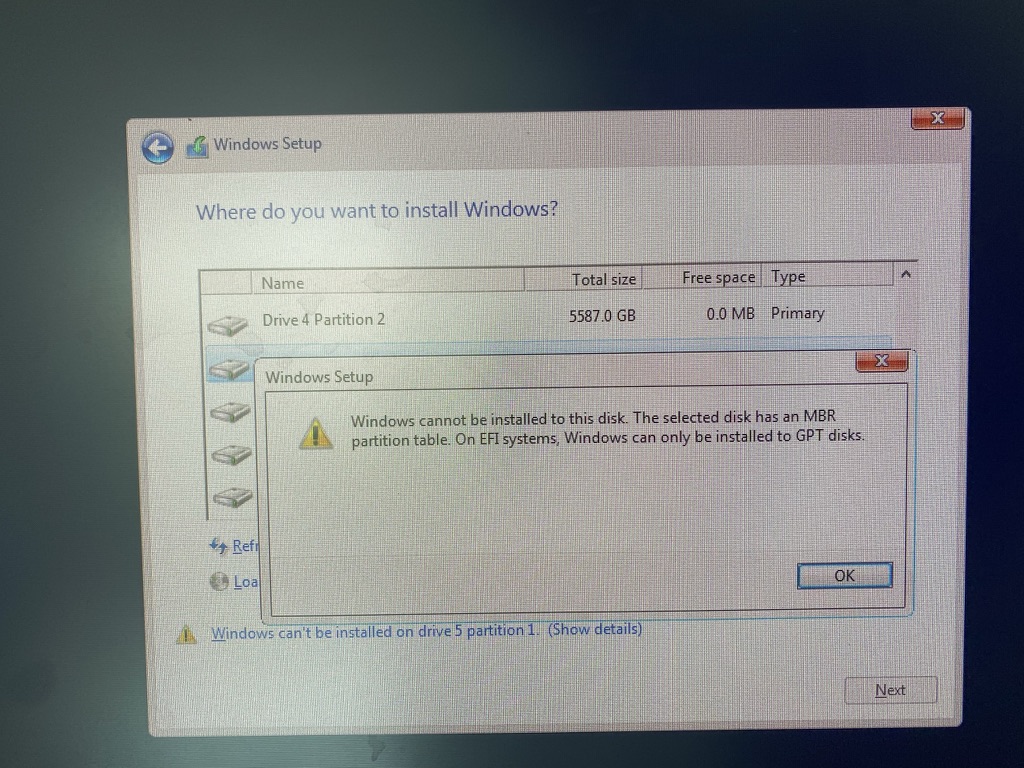
Solution:通过Windows Setup 将硬盘进行重新初始化(以以 GPT 作为 partition table)。