Shutcut
Navigation
Switch windows
- Ctrl + `: Switch windows of an app directly
- Super + `: Switch windows of an application
Move windows
- Shift + Super + ←: Move the current window one monitor to the left.
- Shift + Super + →: Move the current window one monitor to the right.
- Shift + Super + ↑: Move window one monitor up
- Shift + Super + ↓: Move window one monitor down
- Shift + Super + Page Down: Move window one workspace down
- Shift + Super + Page Up: Move window one workspace up
Windows
- Alt+F4: Close window
- Super+H: Hide window
- Super+↑: Maximize window
- Super+↓: Restore window
- Super+←: View split on left
- Super+→: View split on right
- Alt + Enter: Toggle fullscreen mode
Switch workspace
- Super+Page Up: move to the workspace shown above the current workspace in the workspace selector.
- Super+Page Down: move to the workspace shown below the current workspace in the workspace selector.
- Shift+Super+End: Move window to last workspace
- Shift+Super+Home: Move window to workspace 1
Getting around the desktop
- Alt+Esc: Switch between windows in the current workspace. Hold down Shift for reverse order.
- Super+A: Show the list of applications.
Misc
- Super+L: Lock the screen.
- Super+V: Show the notification list. Press Super+V again or Esc to close.
- Super + D: Show/Display desktop
ctrl+alt+T: open a new Terminal window
Common editing shortcuts
- Ctrl+A: Select all text or items in a list.
- Ctrl+X: Cut (remove) selected text or items and place it on the clipboard.
- Ctrl+C: Copy selected text or items to the clipboard.
- Ctrl+V: Paste the contents of the clipboard.
- Ctrl+Z: Undo the last action.
Typing
- Super+Space: Switch to next input source
- Shift+Super+Space: Switch to previous input source
Accessibility
- Ctrl + Alt + =: Increase text size
- Ctrl + Alt + -: Decrease text size
Software
Daily
Software Market
-
Chrome
-
Spotify
-
Typora
-
Visual Studio Code
-
VLC
-
Postman
-
WhatsApp
-
Mattermost
-
Wireshark
-
DrawIO
-
Synaptic Package Manager - Manage software
-
Gnome Tweaks - 美化
-
ISO - balenaEtcher - https://www.balena.io/etcher/
-
词典
Gnome Extention
- https://extensions.gnome.org/extension/906/sound-output-device-chooser/
- https://extensions.gnome.org/extension/750/openweather/
- Dash to panel
- https://extensions.gnome.org/extension/1388/adjust-brightness-icon/
虚拟机
- Zoom
- 旺旺
Working
- SeaTalk
Cisco AnyConnect VPN
Open a terminal window and navigate to the extracted folder in the terminal—for example, cd ~/Desktop/anyconnect-linux64-4.7.0.036/vpn
Type sudo sh vpn_install.sh
$ /opt/cisco/anyconnect/bin/vpn
# GUI
$ /opt/cisco/anyconnect/bin/vpnui
Code
- 查看数据库
Config
- GitHub SSH Key
- GitLab SSH Key
ssh server
sudo systemctl enable ssh
sudo ufw allow ssh
ssh-copy-id username@server_ip_address
# Disable Password Authentication
sudo vim /etc/ssh/sshd_config
PasswordAuthentication no
PubkeyAuthentication yes
sudo systemctl restart ssh
.zshrc Config
Typora Config
调节亮度
brightness-controller
$ sudo add-apt-repository ppa:apandada1/brightness-controller
$ sudo apt update
$ sudo apt install brightness-controller
# simple version
$ sudo apt-get install brightness-controller-simple
复制选择内容到剪贴板
$ sudo apt-get install parcellite
then in the settings check “use primary” and “synchronize clipboards”. it works.
Driver
Aquantia AQC107
Download from https://www.marvell.com/support/downloads.html#
Make sure you have all the environment to build standalone kernel module. Execute the commands:
$ sudo apt-get install linux-headers-`uname -r` build-essential
Install
Terminal
$ sudo apt update; sudo apt install htop git iperf3 net-tools tree curl wget git vim speedtest-cli zsh tcpdump make iftop gcc
$ sudo apt install zsh -y; chsh -s $(which zsh); sh -c "$(curl -fsSL https://raw.githubusercontent.com/ohmyzsh/ohmyzsh/master/tools/install.sh)"
- oh-my-zsh
- zsh-autosuggestions
- zsh-syntax-highlighting
- HSTR
# zsh-autosuggestions, zsh-syntax-highlighting
$ cd ~/.oh-my-zsh/custom/plugins; https://github.com/zsh-users/zsh-autosuggestions.git; git clone https://github.com/zsh-users/zsh-syntax-highlighting.git; echo "source ~/.oh-my-zsh/custom/plugins/zsh-autosuggestions/zsh-autosuggestions.zsh" >> ~/.zshrc; echo "source ~/.oh-my-zsh/custom/plugins/zsh-syntax-highlighting/zsh-syntax-highlighting.zsh" >> ~/.zshrc; source ~/.zshrc
# HSTR
$ sudo apt install hstr
$ sudo vim ~/.zshrc
# hstr
hstr --show-configuration
export HSTR_CONFIG=hicolor
bindkey -s "\C-r" "\C-a hstr -- \C-j"
Golang
$ sudo apt install software-properties-common
$ sudo add-apt-repository ppa:longsleep/golang-backports
$ sudo apt update
$ sudo apt-key adv --keyserver keyserver.ubuntu.com --recv-keys F6BC817356A3D45E
$ sudo apt install golang-go
# install a specific version
$ sudo apt install golang-1.18-go
$ sudo vim .zshrc
# add
export PATH="$PATH:/usr/lib/go-1.14/bin"
Python2
$ sudo apt install python2
SMB
Files, the default file manager in Gnome has built-in option to access Samba shares.
-
Open Files and click on “Other Locations” in the sidebar.
-
In “Connect to Server”, enter the address of the Samba share in the following format
smb://samba_hostname_or_server_ip/sharename. -
Click “Connect” and the following screen will appear:
-
Select “Registered User”, enter the Samba username and password and click “Connect”.
-
The files on the Samba server will be shown.

Docker
https://swsmile.info/post/ubuntu-install-docker/
Pycharm, Goland
# download from the official website
$ cd ~/Downloads
$ sudo tar xzf goland-2018.3.2.tar.gz -C /optu
# will have this error
$ /opt/GoLand-2018.3.2/bin/goland.sh
OpenJDK 64-Bit Server VM warning: Option UseConcMarkSweepGC was deprecated in version 9.0 and will likely be removed in a future release.
Startup Error: Unable to detect graphics environment
$ sudo snap install goland --classic --channel=2020.1/stable
$ sudo snap install pycharm-professional --classic --channel=2020.1/stable
Hugo
$ sudo apt-get install hugo
Node.js
$ curl -fsSL https://deb.nodesource.com/setup_15.x | sudo -E bash -
$ sudo apt-get install -y nodejs
s3cmd
$ sudo apt-get install s3cmd
pip
# for python3
$ sudo apt install python3-pip
# test
$ pip3
# for python2
$ curl https://bootstrap.pypa.io/pip/2.7/get-pip.py --output get-pip.py
$ sudo python2 get-pip.py
# test
$ pip2
Resilio Sync
$ echo "deb http://linux-packages.resilio.com/resilio-sync/deb resilio-sync non-free" | sudo tee /etc/apt/sources.list.d/resilio-sync.list
# Add public key with the following command:
$ curl -L https://linux-packages.resilio.com/resilio-sync/key.asc | sudo apt-key add
# Update packages index and install Sync
$ sudo apt-get update; sudo apt-get install resilio-sync
Git GUI - GiKraken
# download from https://www.gitkraken.com/, and install
# don't install via snap, like
# $ sudo snap install gitkraken --classic
# install yarn
$ sudo npm install --global yarn
# crack
$ git clone https://github.com/5cr1pt/GitCracken.git
$ cd GitCracken/GitCracken/
$ yarn install
$ yarn build
# for my case (gitkraken 7.55 ubuntu 20.04.2 LTS), the crack works
$ sudo node dist/bin/gitcracken.js patcher
Zoom
Download from https://zoom.us/download?os=linux
$ sudo apt install ./zoom_amd64.deb
Sogou Input
Download from https://pinyin.sogou.com/linux/?r=pinyin
# install
$ sudo dpkg -i sogoupinyin_2.4.0.3469_amd64.deb
# 安装过程中如果有错,运行sudo apt --fix-broken install
# re-install
$ sudo dpkg -i sogoupinyin_2.4.0.3469_amd64.deb
(Reading database ... 230999 files and directories currently installed.)
Preparing to unpack sogoupinyin_2.4.0.3469_amd64.deb ...
Unpacking sogoupinyin (2.4.0.3469) over (2.4.0.3469) ...
Setting up sogoupinyin (2.4.0.3469) ...
Processing triggers for gnome-menus (3.36.0-1ubuntu1) ...
Processing triggers for desktop-file-utils (0.24-1ubuntu3) ...
Processing triggers for mime-support (3.64ubuntu1) ...
Processing triggers for hicolor-icon-theme (0.17-2) ...
$
安装成功过后,进入设置
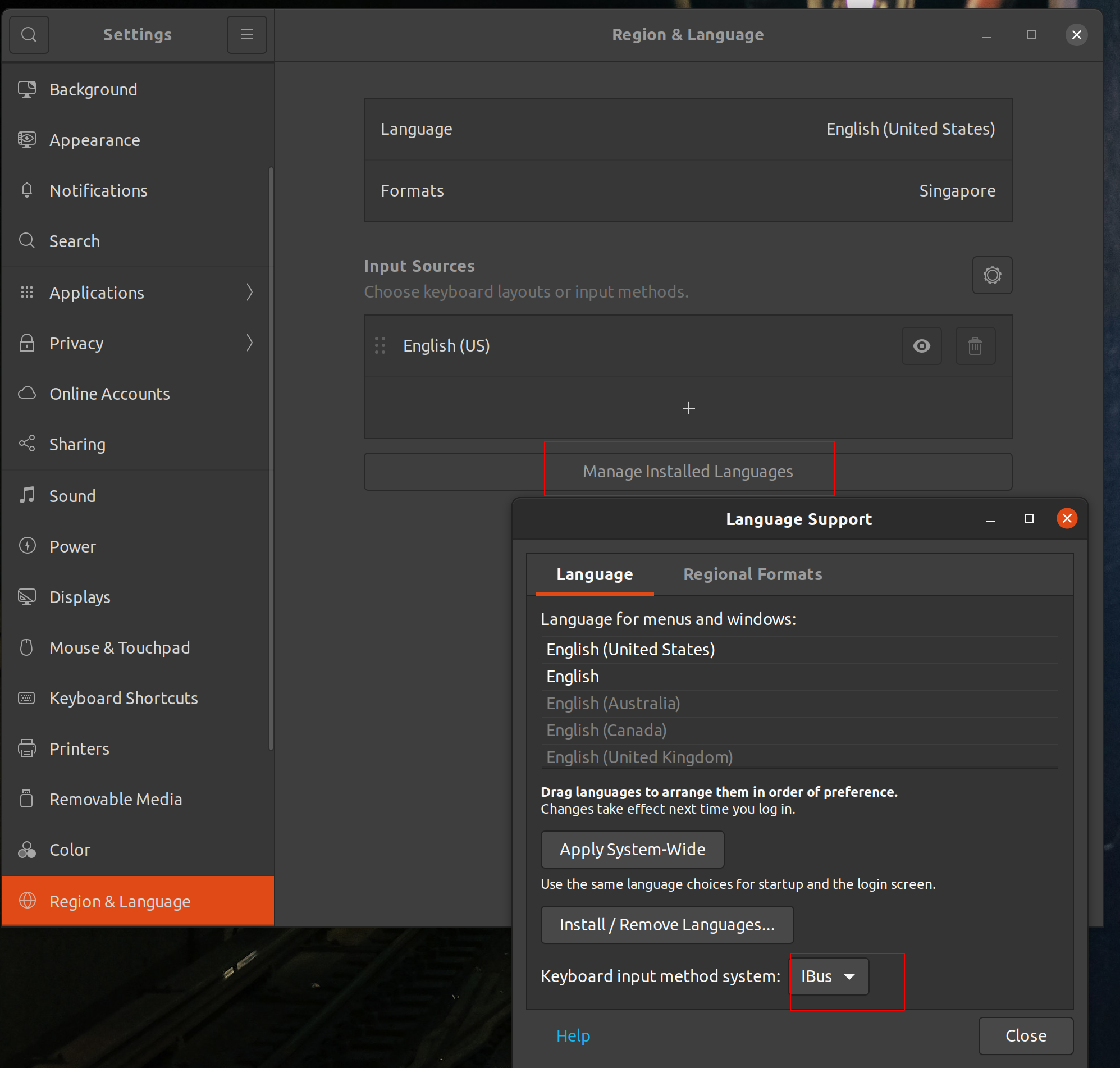
根据下方箭头更爱输入框架为fcitx,然后点击上面的Apply System-Wide应用到全局。
Click Install/Remove Lanuages..., choose Chinses(simplified)
重启。
重启之后会在右上角看到输入法的符号,但是现在还不能用,还得在配置一下,依次点击 输入法符号-》配置-》加号-》去掉Only Show Current language的红勾。
然后滑到最下面,选择sogoupinyin,再点击右下角的OK键就大工告成了。
截图
flameshot
https://github.com/flameshot-org/flameshot#cli-configuration
Shortcut setting
- Go to Settings -> Devices -> Keyboard and scroll to the end. Press + and you will create custom shortcut.
- Enter name: “flameshot”, command:
/usr/bin/flameshot gui. - Set shortcut to PrtScr (print).
That is it. Next time you push PrtScr flameshot will be launched.
ccat
如果你想要有语法高亮的 cat,可以试试 ccat 命令。
$ cd /tmp; wget https://github.com/owenthereal/ccat/releases/download/v1.1.0/linux-amd64-1.1.0.tar.gz; tar xfz linux-amd64-1.1.0.tar.gz; sudo cp linux-amd64-1.1.0/ccat /usr/local/bin/
htop 是 top 的一个加强版。然而,还有很多的各式各样的top,比如:用于看IO负载的 iotop,网络负载的 iftop, 以及把这些top都集成在一起的 atop。
ncdu 管理
$ sudo apt install ncdu
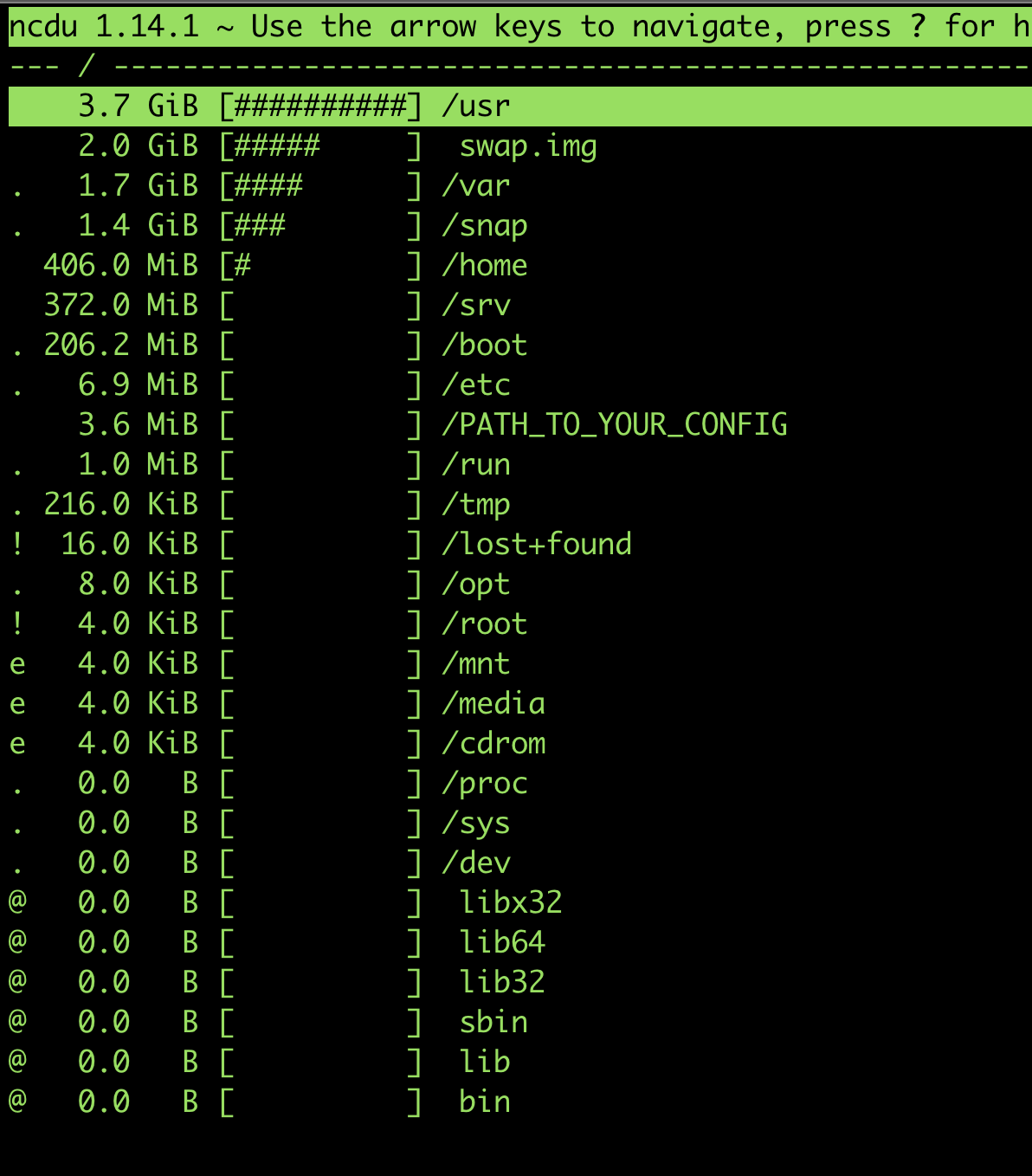
Awesome
htop
docker-ctop - 管理docker container
echo "deb http://packages.azlux.fr/debian/ buster main" | sudo tee /etc/apt/sources.list.d/azlux.list; wget -qO - https://azlux.fr/repo.gpg.key | sudo apt-key add -
sudo apt update; sudo apt install docker-ctop
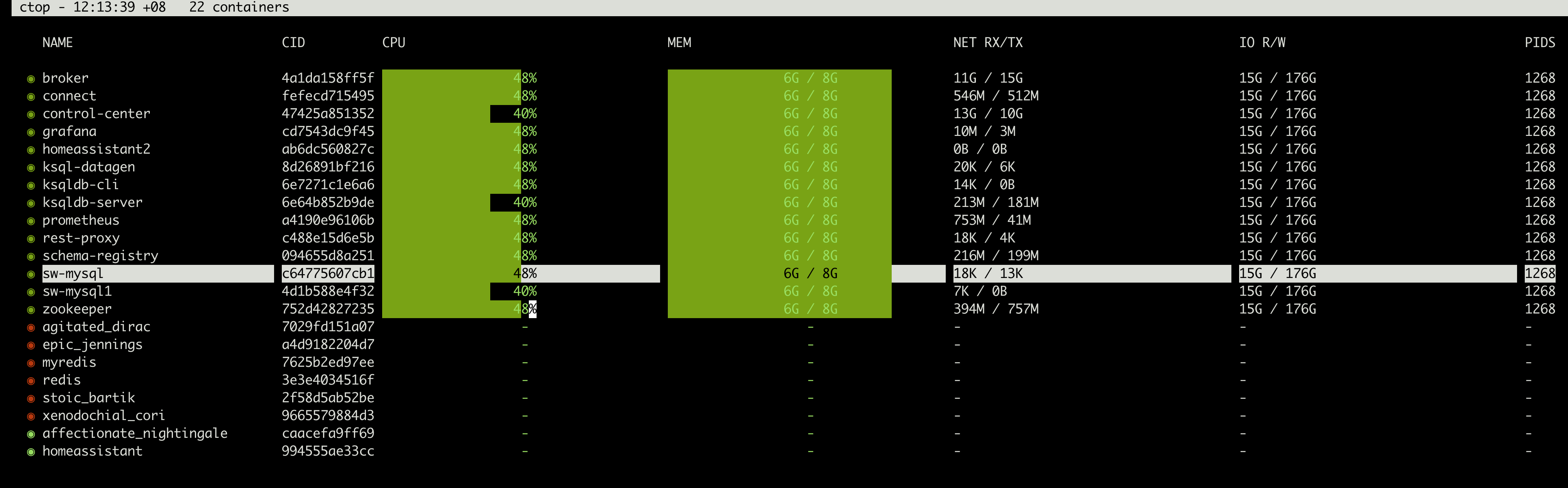
Ref
lazydocker - manage docker
curl https://raw.githubusercontent.com/jesseduffield/lazydocker/master/scripts/install_update_linux.sh | bash

Ref
asciinema - Record terminal with copy/paste
Reference
SMB
- https://linuxize.com/post/how-to-install-and-configure-samba-on-ubuntu-18-04/#:~:text=Open%20Files%20and%20click%20on,format%20smb%3A%2F%2Fsamba_hostname_or_server_ip%2Fsharename%20.&text=Select%20%E2%80%9CRegistered%20User%E2%80%9D%2C%20enter,Samba%20server%20will%20be%20shown.
- https://ubuntu.com/tutorials/install-and-configure-samba#3-setting-up-samba
Golang
jetbrains
pip
resilio sync
GitKraken
Zoom
Sogou
- https://pinyin.sogou.com/linux/help.php
- https://blog.csdn.net/lupengCSDN/article/details/80279177
- https://zhuanlan.zhihu.com/p/34270907
Flameshot
shortcut
- https://help.ubuntu.com/stable/ubuntu-help/shell-keyboard-shortcuts.html.en
- https://itsfoss.com/ubuntu-shortcuts/
clipboard