对于 Big Sur,目前只能在一个已经安装了macOS的OS上制作macOS镜像。
Download from macOS
Before you can install the new operating system, you must be enrolled in the Public Beta program. You can do this through Apple’s Public Beta program website. In the Get Started section of the website, click on the “enroll your Mac” link.
This should take you to the “Enroll you devices” webpage. Follow the instructions. In step 2, you will download the “macOS Public Beta Access Utility” which will enroll your Mac into the program. Then the utility will launch Software Update to download and install the Big Sur beta.
https://www.macworld.com/article/234359/how-to-install-the-macos-11-big-sur-public-beta.html
Then insatll macOS Big Sur Beta via System Update
Once finish, you would have this:
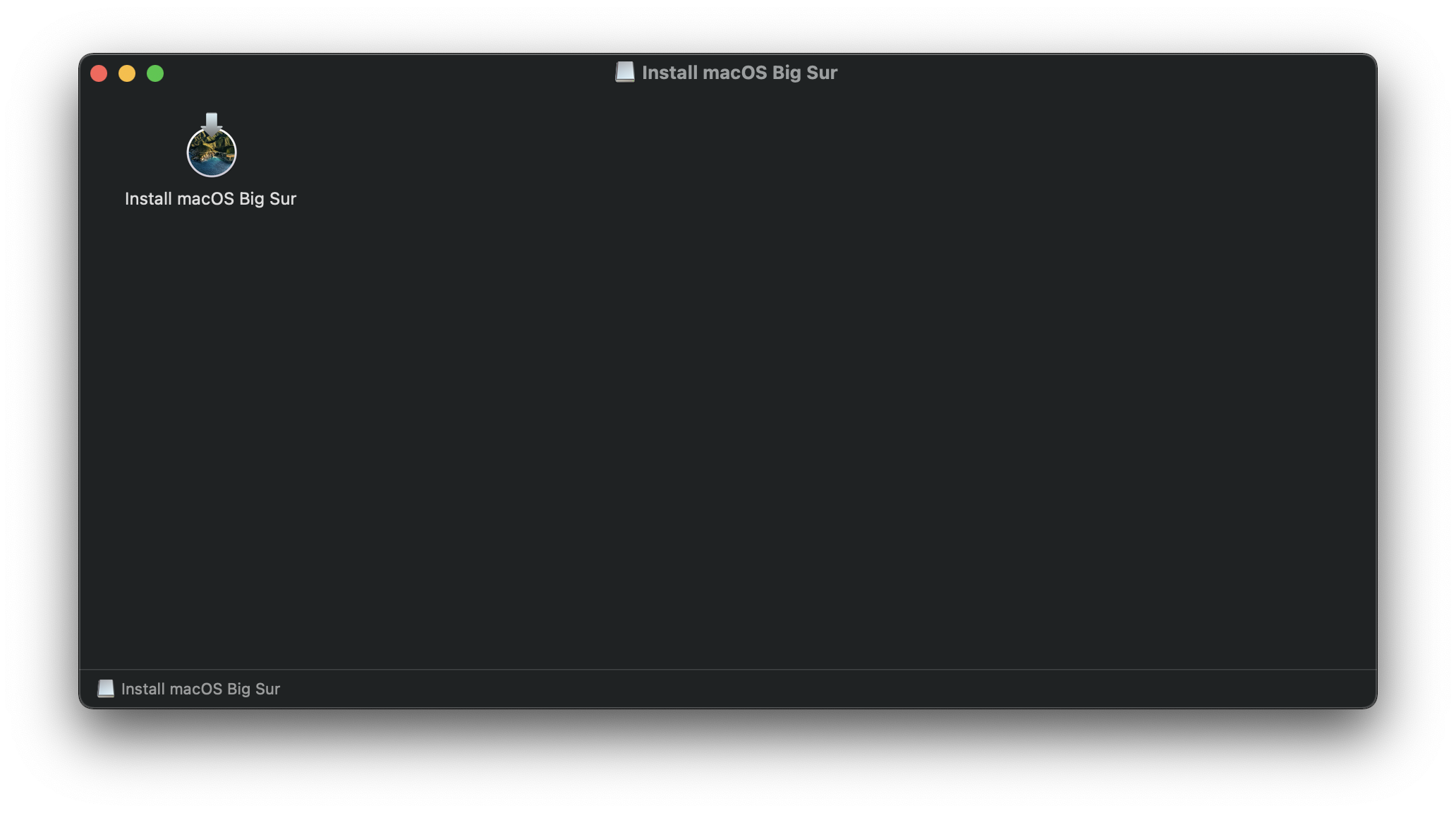
Setting up the installer
Now we’ll be formatting the USB to prep for both the macOS installer and OpenCore. We’ll want to use macOS Extended (HFS+) with a GUID partition map. This will create two partitions: the main MyVolume and a second called EFI which is used as a boot partition where your firmware will check for boot files.
- Note: By default, Disk Utility only shows partitions – press Cmd/Win+2 to show all devices (alternatively you can press the View button)
Next run the createinstallmedia command provided by Apple (opens new window). Note that the command is made for USB’s formatted with the name MyVolume:
$ sudo /Applications/Install\ macOS\ Big\ Sur.app/Contents/Resources/createinstallmedia --volume /Volumes/MyVolume
This will take some time so you may want to grab a coffee or continue reading the guide (to be fair you really shouldn’t be following this guide step by step without reading the whole thing first).
You can also replace the createinstallmedia path with that of where your installer’s located (same idea with the drive name).
Setting up OpenCore’s EFI environment
Setting up OpenCore’s EFI environment is simple – all you need to do is mount our EFI system partition. This is automatically made when we format with GUID but is unmounted by default, this is where our friend MountEFI (opens new window)comes in:
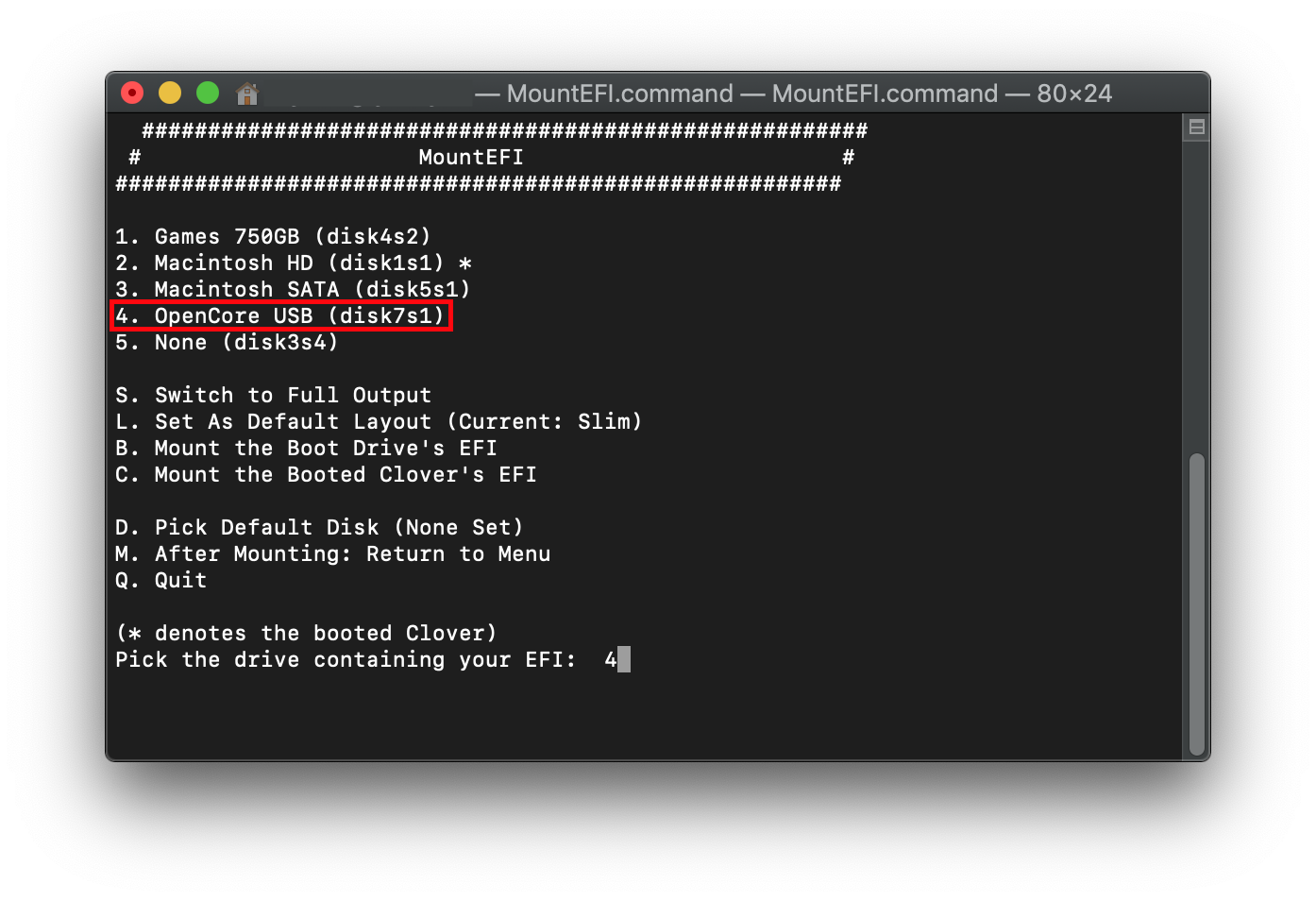
You’ll notice that once we open the EFI partition, it’s empty. This is where the fun begins.
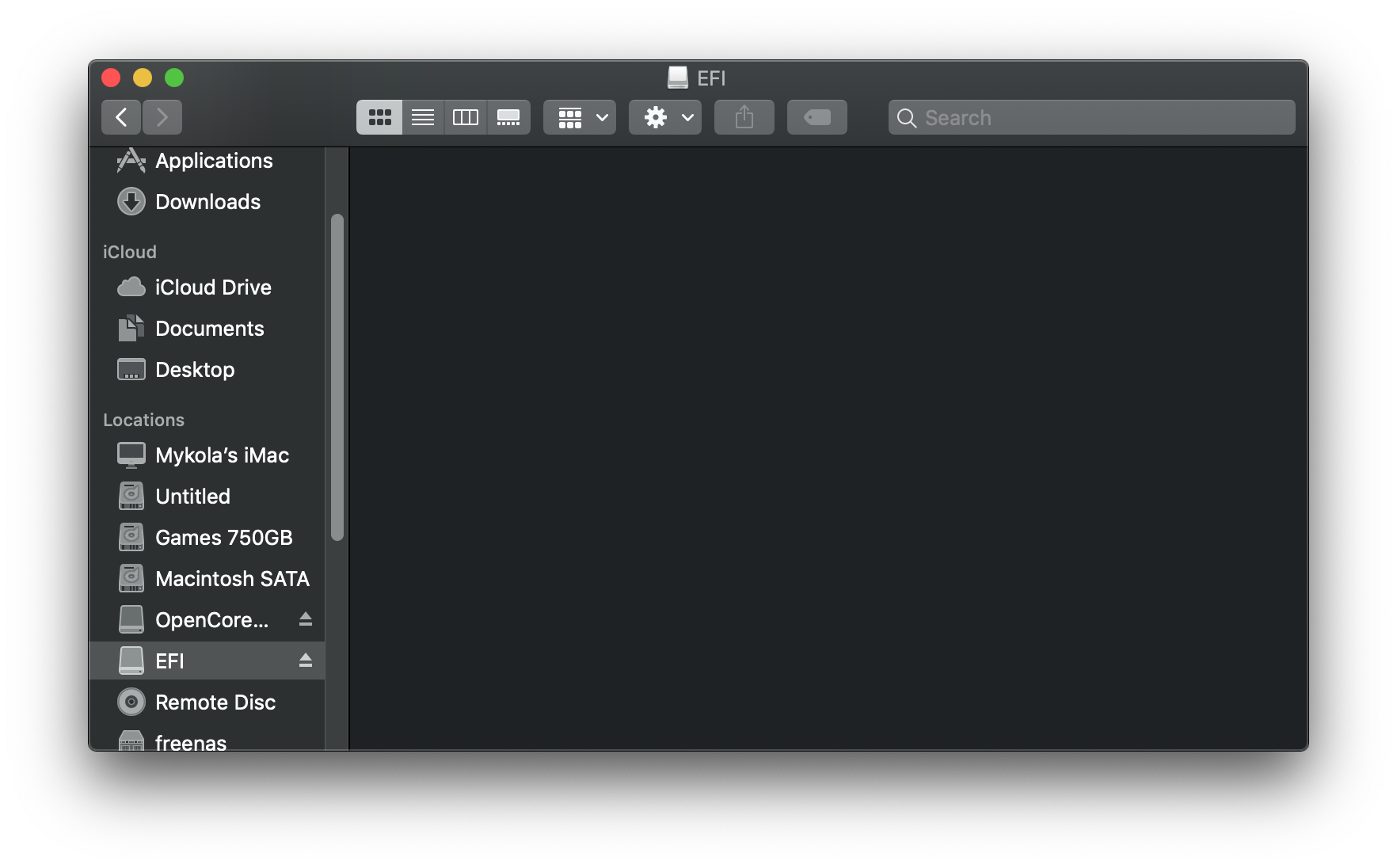
[NOT WORK] Downloading gibMacOS
Download https://github.com/corpnewt/gibMacOS
# run gibMacOS.bat
# input C to change catelog, Enter
# input 4 to choose developer, Enter
# Input 1 to choose macOS Big Sur Beta 11.4 (20F5046g) so as to download 11.4 beta
# Run Makeinstall.bat
无法通过 gibMacOS 下载 Big Sur的recovery 镜像问题:
- https://github.com/corpnewt/gibMacOS/issues/193
- 目前无解,instead,只能找一个安装了 macOS 电脑,然后制作一个完整的镜像来解决